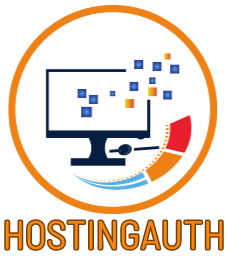When it comes to running a WordPress website, ensuring that your RSS feed is functioning correctly is essential for keeping your readers engaged and up-to-date with your content. However, encountering RSS feed errors can be a common occurrence, leading to frustration and potential loss of subscribers. In this blog post, we will explore how to identify, troubleshoot, and fix WordPress RSS feed errors to ensure smooth syndication and distribution of your content.
Identifying WordPress RSS Feed Errors
When it comes to managing a WordPress website, monitoring the RSS feed is crucial for ensuring that your content reaches your audience effectively. Here are some steps to help you identify any errors that may be occurring with your WordPress RSS feed:
1. Understand the importance of monitoring your RSS feed regularly for any errors
Regularly checking your RSS feed can help you catch any issues early on and prevent them from impacting your subscribers’ experience.
2. Check for any error messages or warnings in the RSS feed
Scan through your RSS feed to look for any error messages or warnings that may indicate a problem with the feed’s structure or content.
3. Use online tools to validate the RSS feed for any formatting or syntax errors
There are various online tools available that can help you validate your RSS feed, ensuring that it adheres to the correct formatting and syntax standards.
Common Causes of WordPress RSS Feed Errors
There are several common reasons why WordPress RSS feeds may encounter errors. By understanding these causes, you can effectively troubleshoot and resolve any issues that arise:
- Plugin conflicts: Certain plugins may conflict with the functionality of the RSS feed, leading to errors in its syndication. It is important to identify and deactivate any conflicting plugins to resolve the issue.
- Theme issues or updates: Updates to WordPress themes or changes in theme settings can disrupt the RSS feed’s formatting and delivery. Ensure that your theme is compatible with the latest WordPress version and check for any theme-related issues that may be affecting the RSS feed.
- Corrupted database tables: Issues with database tables, such as corruption or missing data, can cause errors in the RSS feed. Regularly check and optimize your database to prevent any issues that may impact the functioning of the RSS feed.
Troubleshooting WordPress RSS Feed Errors
Disable Plugins
Start by deactivating plugins one by one to identify the culprit causing the RSS feed error. Sometimes, a plugin conflict can disrupt the functionality of the feed.
Switch to Default Theme
Switch to a default WordPress theme to check if the issue is related to the theme. This can help determine if the problem lies within the theme files.
Check Server Logs
Review your server logs for any clues on what might be causing the RSS feed errors. Look for any specific error messages or warnings that could point you in the right direction for troubleshooting.
Fixing RSS Feed Errors in WordPress
- Update WordPress core, themes, and plugins: Keeping your WordPress installation and plugins up to date can help resolve compatibility issues that may be causing RSS feed errors.
- Rebuild the RSS feed: Deactivate and reactivate the feed settings to refresh and rebuild the RSS feed structure, potentially fixing any underlying issues.
- Manually edit the RSS feed template: Review and correct any formatting errors in the RSS feed template by accessing the code directly.
Effective Solutions for WordPress RSS Feed Errors
When it comes to fixing RSS feed errors in WordPress, there are several effective solutions that you can implement. Here are some strategies to help you resolve any issues with your RSS feed:
1. Install a dedicated RSS feed plugin
Consider installing a plugin that is specifically designed to manage and optimize your RSS feed. These plugins often provide more control and customization options, allowing you to better manage your feed’s content and settings.
2. Redirect RSS feed URLs
Ensure that your RSS feed URLs are properly redirected to avoid any syndication or indexing issues by search engines. A simple 301 redirect can ensure that your feed is being properly recognized and indexed by search engines.
3. Use a content delivery network (CDN)
Optimize your RSS feed loading speeds by utilizing a content delivery network (CDN). By caching your feed content on servers closer to your audience, you can significantly improve the delivery speed and performance of your feed.
Preventing RSS Feed Errors in WordPress
Prevention is key when it comes to ensuring your WordPress RSS feed runs smoothly. Here are some best practices to help you avoid common errors:
Regularly Backup Your Website
Backing up your website on a regular basis can help you avoid data loss in case of any unforeseen RSS feed errors or issues.
Implement a Caching Mechanism
By implementing a caching mechanism on your website, you can reduce server load and the chances of encountering RSS feed errors.
Enable Error Logging
Enabling error logging on your WordPress site can help you track and address any issues that may arise with the RSS feed, allowing for quick resolution.
Optimizing WordPress RSS Feeds for SEO
When it comes to optimizing your WordPress RSS feeds for better SEO performance, there are several key strategies you can implement to enhance visibility and rankings:
1. Include relevant keywords in RSS feed titles and descriptions
By incorporating targeted keywords into your RSS feed titles and descriptions, you can improve the chances of your content being discovered by search engines and users alike.
2. Optimize images and media in the RSS feed
Ensure that images and media included in your RSS feed are optimized for faster loading times and better SEO rankings. Compress images, use descriptive filenames, and provide alt text to improve accessibility and searchability.
3. Submit the RSS feed to search engines
Take advantage of tools like Google Search Console to submit your RSS feed to major search engines for indexing. This can help improve the visibility of your content in search results and drive more traffic to your website.
By following these optimization techniques, you can make your WordPress RSS feed more SEO-friendly and increase its chances of being discovered and ranked by search engines.
Do you want to buy hosting? CHEAP WORDPRESS HOSTING
Best Practices for Maintaining WordPress RSS Feeds
1. Regular Testing
Ensure to regularly test the RSS feed on different devices and browsers to guarantee compatibility and functionality.
2. Monitor Engagement Metrics
Keep track of feed subscriber counts and engagement metrics to measure the effectiveness of the RSS feed.
3. Scheduled Updates
Create a schedule for updating and optimizing the RSS feed based on user feedback and analytics to keep it relevant and engaging.
Advanced Techniques for Resolving WordPress RSS Feed Errors
When standard troubleshooting methods fail to resolve complex RSS feed errors in WordPress, it may be necessary to employ more advanced techniques to pinpoint and fix the issue.
Utilize Advanced Debugging Tools
There are various debugging tools and plugins available that can help you dig deeper into the RSS feed’s functioning. Tools such as WP Debugging can provide detailed error logs and insights into what might be causing the issue. By analyzing these logs, you can identify specific code snippets or functions that are triggering the error.
Engage with WordPress Developer Communities
WordPress has a vast developer community where experts share their knowledge and provide assistance to fellow WordPress users. By actively participating in forums, online communities, or attending WordPress meetups, you can seek advice from experienced developers who may have encountered similar RSS feed errors in the past. Their insights and suggestions could help you uncover the root cause of the problem and find a suitable solution.
Hire a Professional Developer
If all else fails and you are still unable to resolve the RSS feed errors, consider hiring a professional WordPress developer with expertise in troubleshooting and optimizing RSS feeds. A developer can conduct a thorough audit of your website’s code, plugins, and themes to identify underlying issues that may be affecting the RSS feed’s functionality. They can then implement tailored solutions to ensure long-term stability and performance of your RSS feed.
Conclusion
Fixing WordPress RSS feed errors is crucial for maintaining the functionality and visibility of your website’s content. By identifying common causes, troubleshooting effectively, and implementing solutions and preventive measures, you can ensure that your RSS feed runs smoothly. Remember to regularly monitor, optimize, and test your RSS feed to provide visitors with a seamless browsing experience and improve your search engine rankings. With the right approach and tools, you can overcome any issues that may arise with your WordPress RSS feed and enhance the overall performance of your website.